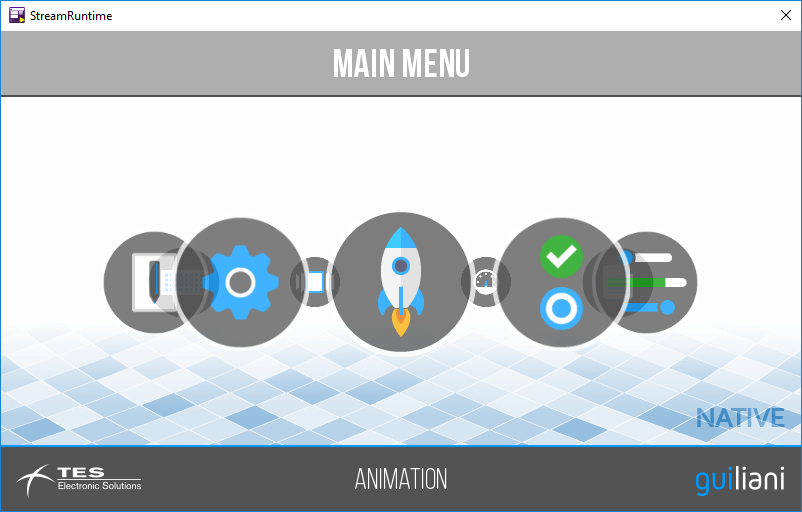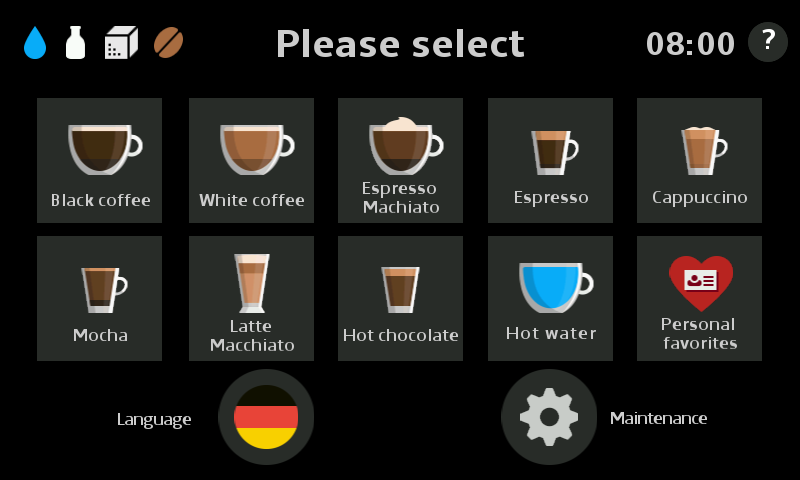Difference between revisions of "Downloads:Demonstration GUIs"
From Guiliani
| Line 3: | Line 3: | ||
[[File:Screenshot GuilianiDemo.png]] | [[File:Screenshot GuilianiDemo.png]] | ||
| + | === arm-linux-genuebihf (800x480) === | ||
| + | |||
| + | [https://www.guiliani.de/mediawiki/downloads/Demos/GuilianiDemo_arm-linux-gnueabihf.zip Download GuilianiDemo for arm-linux-gnueabihf] | ||
| + | |||
| + | === Renesas GR-Peach (480x272) === | ||
| + | |||
| + | [https://www.guiliani.de/mediawiki/downloads/Demos/GuilianiDemo_grpeach.zip Download GuilianiDemo for Renesas GR-Peach] | ||
| + | |||
| + | === STM32F4xx (240x320) === | ||
| + | |||
| + | [https://www.guiliani.de/mediawiki/downloads/Demos/GuilianiDemo_stm32f4xx.zip Download GuilianiDemo for STM32F4xx] | ||
| + | |||
| + | |||
| + | <br> | ||
coming soon | coming soon | ||
| Line 31: | Line 45: | ||
to run the application in Windows just double-click the EXE-File in the correct folder of the package<br> | to run the application in Windows just double-click the EXE-File in the correct folder of the package<br> | ||
<b>please note:</b> since the file was downloaded from the internet Windows 7 and later might show up a warning before it executes the application | <b>please note:</b> since the file was downloaded from the internet Windows 7 and later might show up a warning before it executes the application | ||
| + | |||
| + | === arm-linux-gnueabi/arm-linux-gnueabihf === | ||
| + | |||
| + | to run the application transfer the contents to the downloaded zip-file onto the the device, change to the folder and execute the binary. | ||
| + | <b>please note:</b>at least the following libraries need to be installed on the device: | ||
| + | * freetype 2.48+ | ||
| + | * png 1.6 | ||
| + | * zlib | ||
=== Renesas DisplayIt/StreamIt/GR-Peach === | === Renesas DisplayIt/StreamIt/GR-Peach === | ||
| Line 37: | Line 59: | ||
it will then show you a number of possible boards the application can be loaded to<br> | it will then show you a number of possible boards the application can be loaded to<br> | ||
<b>please note:</b> if a bootloader is neccessary for your board you will have to flash it before you can use the contents of the package. Also the neccessary tools needed for the flashing-process (e.g. SEGGER JLINK) need to be present in the JLINK-folder of the package. | <b>please note:</b> if a bootloader is neccessary for your board you will have to flash it before you can use the contents of the package. Also the neccessary tools needed for the flashing-process (e.g. SEGGER JLINK) need to be present in the JLINK-folder of the package. | ||
| + | |||
| + | === Renesas GR-Peach === | ||
| + | |||
| + | to flash the binary just connect the GR-Peach-board via USB to PC and copy the file onto the newly added drive "MBED" | ||
| + | <b>please note:</b>if no new drive is added to the explorer you have used the wrong USB-port of the GR-Peach-board. use the one most away from the LAN-interface. | ||
| + | |||
| + | === STM32F4xx === | ||
| + | |||
| + | to flash the binary you will need a tool called "STM32 ST-LINK utility", which can be downloaded from STM-website<br> | ||
| + | in the flashing application the following steps are to be executed: | ||
| + | * connect target-board via USB to PC | ||
| + | * click "Connect to the target" in the toolbar of the ST-Link utility | ||
| + | * click "Open file" and locate the hex-file of the application you want to flash | ||
| + | * click "Program verify" and OK to flash the file | ||
| + | |||
| + | <b>please note:</b>at the beginning of the demo you will have to calibrate the touch-display by clicking on the the dots appearing in the corners of the display | ||
Revision as of 10:24, 11 April 2018
Guiliani Technical Showcase
arm-linux-genuebihf (800x480)
Download GuilianiDemo for arm-linux-gnueabihf
Renesas GR-Peach (480x272)
Download GuilianiDemo for Renesas GR-Peach
STM32F4xx (240x320)
Download GuilianiDemo for STM32F4xx
coming soon
including the following platforms:
- Windows-Desktop
- Linux-Desktop
- Renesas DisplayIt (RZ/A1H)
- Renesas StreamIt (RZ/A1L)
- Renesas GR-Peach
- NXP i.MX7
- NXP i.MX6 ULL
- Raspberry PI 3
CoffeeDemo
including the following platforms:
- Windows-Desktop
- Renesas DisplayIt (RZ/A1H)
Notes to the various platforms
Windows-Desktop
to run the application in Windows just double-click the EXE-File in the correct folder of the package
please note: since the file was downloaded from the internet Windows 7 and later might show up a warning before it executes the application
arm-linux-gnueabi/arm-linux-gnueabihf
to run the application transfer the contents to the downloaded zip-file onto the the device, change to the folder and execute the binary. please note:at least the following libraries need to be installed on the device:
- freetype 2.48+
- png 1.6
- zlib
Renesas DisplayIt/StreamIt/GR-Peach
to flash the binaries and the corresponding resources just execute the batch-file located in the the root of the package
it will then show you a number of possible boards the application can be loaded to
please note: if a bootloader is neccessary for your board you will have to flash it before you can use the contents of the package. Also the neccessary tools needed for the flashing-process (e.g. SEGGER JLINK) need to be present in the JLINK-folder of the package.
Renesas GR-Peach
to flash the binary just connect the GR-Peach-board via USB to PC and copy the file onto the newly added drive "MBED" please note:if no new drive is added to the explorer you have used the wrong USB-port of the GR-Peach-board. use the one most away from the LAN-interface.
STM32F4xx
to flash the binary you will need a tool called "STM32 ST-LINK utility", which can be downloaded from STM-website
in the flashing application the following steps are to be executed:
- connect target-board via USB to PC
- click "Connect to the target" in the toolbar of the ST-Link utility
- click "Open file" and locate the hex-file of the application you want to flash
- click "Program verify" and OK to flash the file
please note:at the beginning of the demo you will have to calibrate the touch-display by clicking on the the dots appearing in the corners of the display